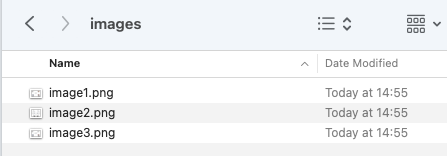Export all images easily from Google Drive Word document
May 21, 2023 Leave a comment
Let’s assume you have created a Word document on Google Drive and inserted tons of screenshots inside.
You have been asked to export all images from this document for verification. While there are multiple ways to accomplish this, I have found the fastest solution.
1. Go to the section File -> Download -> Web Page
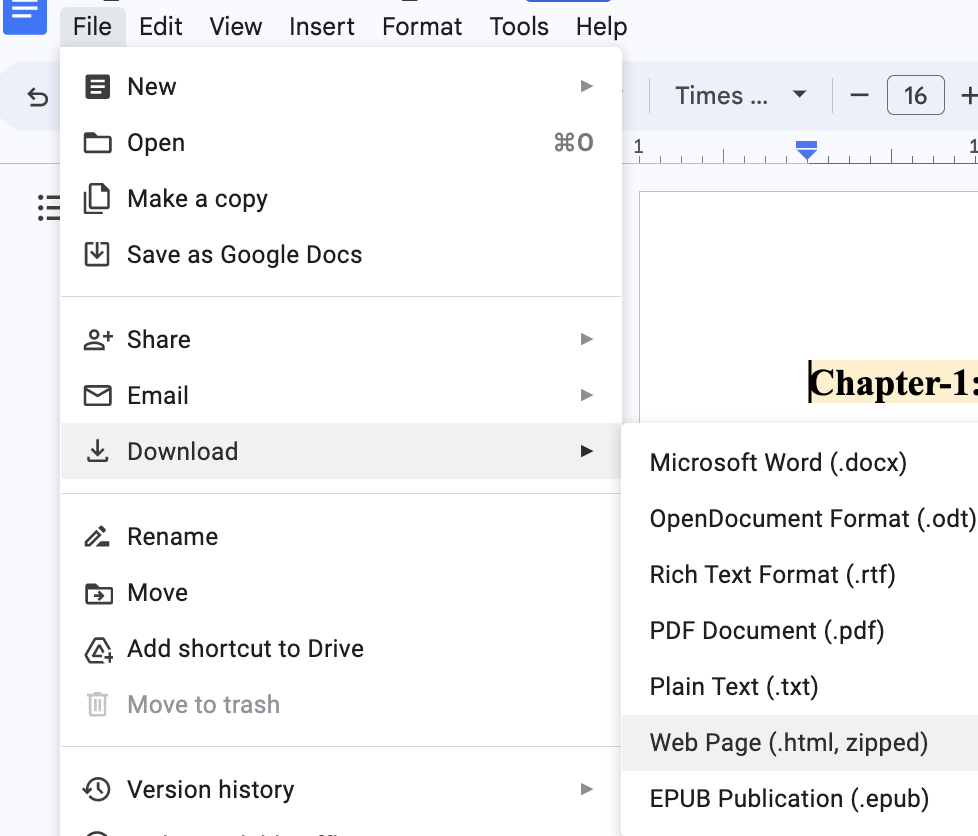
2. Go to the Download location and unzip the file
3. Under the extracted folder, you will find a sub-folder called images, which will contain all images that the Word document contains.