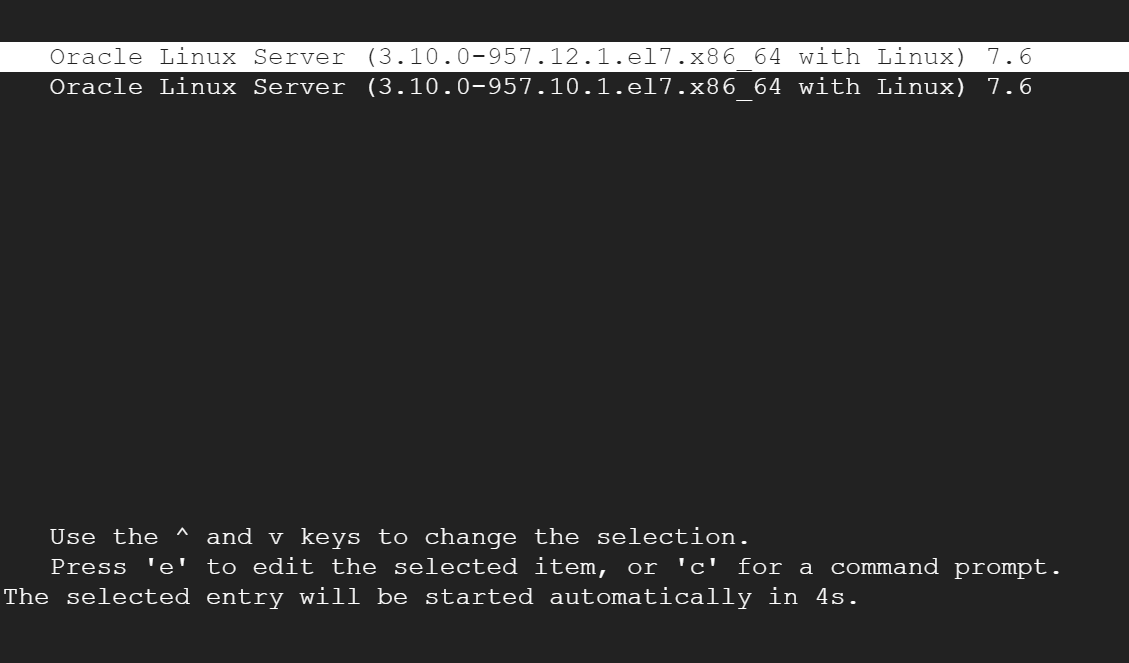Backing up file permissions is the best practice. Even extra permissions on files can mess up installed software.
#!/usr/bin/perl -w
#
# Captures file permissions and the owner of the files
# useage : perm1.pl <path to capture permission>
#
use strict;
use warnings;
use File::Find;
use POSIX();
my (@dir) = @ARGV;
my $linecount=0 ;
#print @ARGV, $#ARGV;
if ($#ARGV < 0) {
print “\n\nOpps….Invalid Syntax !!!!\n” ;
print “Usage : ./perm1.pl <path to capture permission>\n\n” ;
print “Example : ./perm1.pl /home/oralce\n\n” ;
exit ;
}
my $logdir=$dir[0] ;
#my ($sec, $min, $hr, $day, $mon, $year) = localtime;
##my ($dow,$mon,$date,$hr,$min,$sec,$year) = POSIX::strftime( ‘%a %b %d %H %M %S %Y’, localtime);
my $date = POSIX::strftime( ‘%a-%b-%d-%H-%M-%S-%Y’, localtime);
my $logfile=”permission-“.$date;
my $cmdfile=”restore-perm-“.$date.”.cmd” ;
open LOGFILE, “> $logfile” or die $! ;
open CMDFILE, “> $cmdfile” or die $! ;
find(\&process_file,@dir);
print “Following log files are generated\n” ;
print “logfile : “.$logfile. “\n” ;
print “Command file : “.$cmdfile. “\n” ;
print “Linecount : “.$linecount.”\n” ;
close (LOGFILE) ;
close (CMDFILE) ;
sub process_file {
my ($dev,$ino,$mode,$nlink,$uid,$gid,$rdev,$size, $atime,$mtime,$ctime,$blksize,$blocks,$username,$user,$pass,$comment,$home,$shell,$group);
my %uiduname = () ;
my %gidgname = () ;
my $filename = $File::Find::name;
#### Building uid, username hash
open (PASSWDFILE, ‘/etc/passwd’) ;
while ( <PASSWDFILE>) {
($user,$pass,$uid,$gid,$comment,$home,$shell)=split (/:/) ;
$uiduname{$uid}=$user ;
}
close (PASSWDFILE) ;
#### Building gid, groupname hash
open (GRPFILE, ‘/etc/group’) ;
while ( <GRPFILE>) {
($group,$pass,$gid)=split (/:/) ;
$gidgname{$gid}=$group ;
}
close (GRPFILE) ;
($dev,$ino,$mode,$nlink,$uid,$gid,$rdev,$size, $atime,$mtime,$ctime,$blksize,$blocks) = stat(“$filename”);
# printf “%o %s %s %s\n”, $mode & 07777, $uiduname{$uid}, $gidgname{$gid}, $filename ;
printf LOGFILE “%o %s %s %s\n”, $mode & 07777, $uiduname{$uid}, $gidgname{$gid}, $filename ;
printf CMDFILE “%s %s%s%s %s\n”, “chown “,$uiduname{$uid}, “:”, $gidgname{$gid}, $filename ;
printf CMDFILE “%s %o %s\n”, “chmod “,$mode & 07777, $filename ;
# printf “%o %s %s %s\n”, $mode & 07777, $uiduname{$uid}, $gidgname{$gid}, $filename ;
$linecount++ ;
}
The above script generates restore-perm-<timestamp>.cmd file.